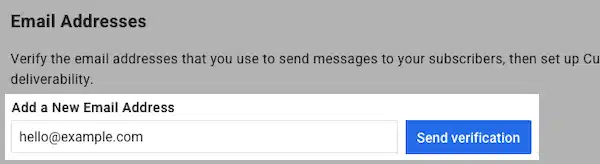AWeber DKIM Setup
DKIM (DomainKeys Identified Mail) is an authentication protocol that uses cryptographic signatures to ensure that email messages are not tampered with during transit and truly originate from your domain.
This guide outlines how to configure DKIM for AWeber, a popular email marketing platform used to send newsletters, campaigns, and automated emails.
AWeber DKIM Requirements
Step 1: Verify Your Email Address
Log in to your AWeber account and navigate to:
Account Settings → Domains and AddressesIn the Email Addresses section, enter your “From Address” and click Send verification.

Your domain and From address will now appear on the page. If not yet verified, your email will show as pending.

Check your inbox for a verification email from
[email protected]and follow the link provided to confirm your email address.
Step 2: Access DKIM Setup Instructions
Once your email is verified, return to the Domains and Addresses page.
Click the cogwheel icon next to your verified domain to access the DKIM setup instructions.

Follow the instructions shown to add three CNAME records to your DNS provider.
Step 3: Add DKIM Records to DNS
Create three CNAME records – either in your public DNS or in Sendmarc’s DKIM Manager if you’re using it – with the following details:
| Type | Name | Value |
|---|---|---|
| CNAME | aweber_key_a._domainkey.example.com | aweber_key_a.send.aweber.com |
| CNAME | aweber_key_b._domainkey.example.com | aweber_key_b.send.aweber.com |
| CNAME | aweber_key_c._domainkey.example.com | aweber_key_c.send.aweber.com |
Replace example.com with your domain name. Depending on your DNS provider, you may or may not need to include the full domain in the “Name” field.
Why three records?
AWeber rotates DKIM keys regularly for enhanced email security and deliverability. The use of three records allows seamless key rotation without requiring further action from you.
Step 4: Verify Your DNS Records
After publishing the CNAME records, return to the Domains and Addresses section in AWeber.
If the DNS records have been correctly configured and propagated, the domain will appear as DKIM authenticated.
Mail sent through AWeber using this domain will now be signed with DKIM automatically.
Note: DNS changes may take up to 48 hours to propagate, depending on your DNS provider.
How to update your DKIM settings using Sendmarc
To update your DKIM record through Sendmarc, please refer to the Sendmarc DKIM Setup Documentation.
AWeber’s Documentation
AWeber’s official DKIM configuration guide can be found here.
Looking for SPF Settings?
Find out how to configure your AWeber SPF settings here.