Flywheel DKIM Setup
DKIM (DomainKeys Identified Mail) is an authentication method that ensures email messages are not altered during transit and verifies that they come from an authorized domain.
This article explains how to enable DKIM for Flywheel, a managed WordPress hosting provider offering streamlined and secure email deliverability tools.
Flywheel DKIM Requirements
To set up DKIM authentication on Flywheel, follow these steps:
1. Log in to your Flywheel account and go to the Advanced tab, and look for the Email Deliverability card.
2. Click on Set up email.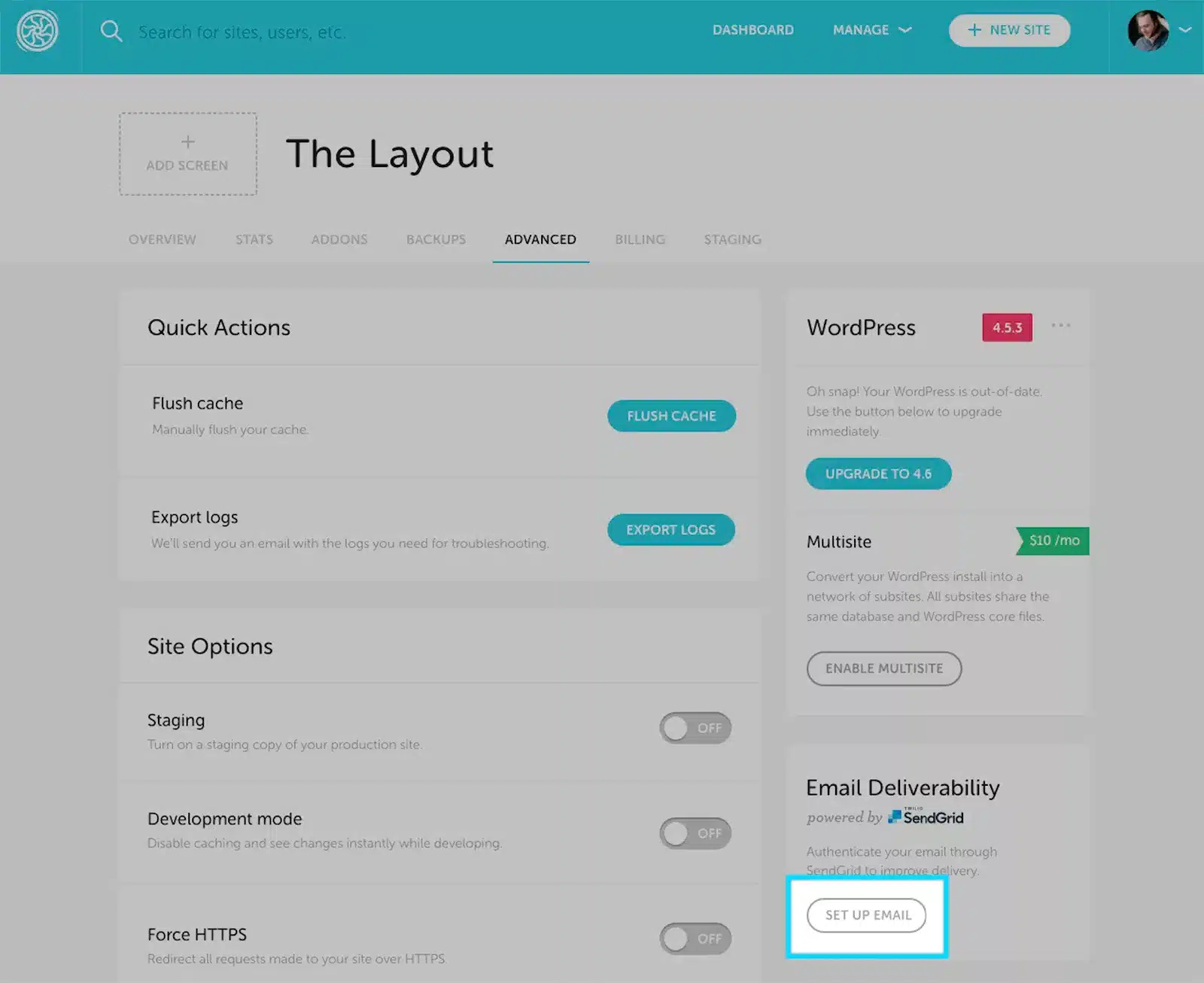
3. Choose the domain you want to authenticate. You’ll see a pop-up asking you to choose the domain you want to authenticate with. Simply select the domain from the dropdown menu, click Set Domain and Begin Setup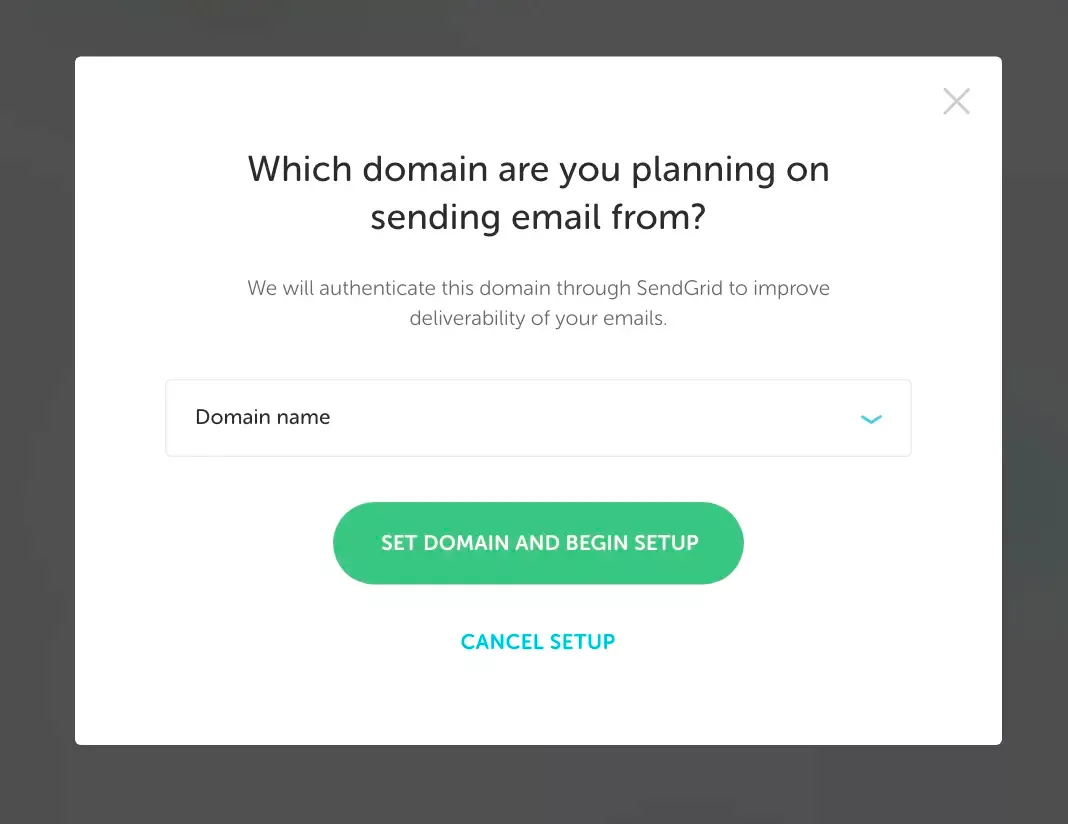
4. You’ll be taken to a page that details how to add the CNAME records after choosing your domain. If DKIM record management is delegated to Sendmarc, you can add the two DKIM key entries there and only the first entry into your DNS. Click Check Validation on this page after adding them.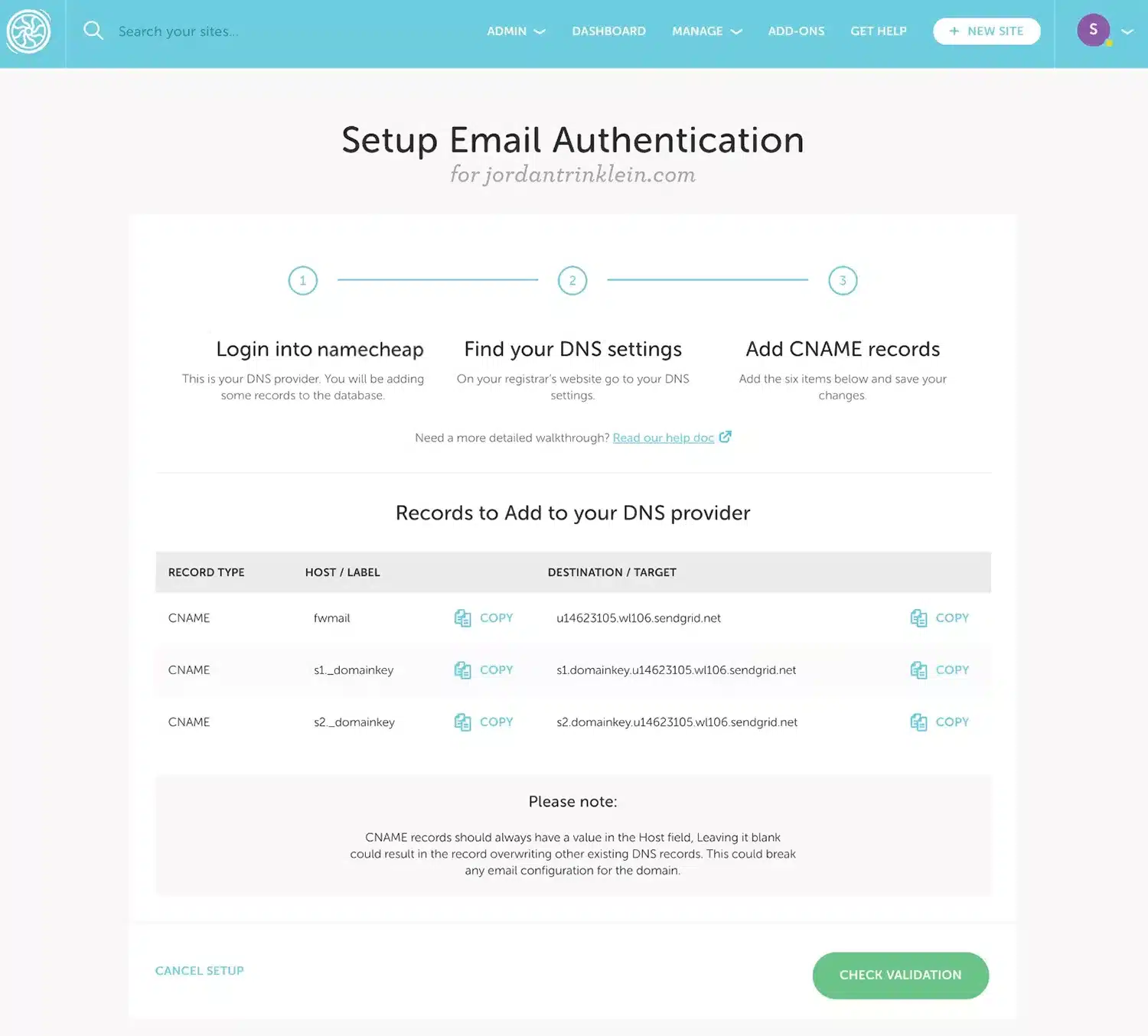
5. FlyWheel will confirm if the validity was successful. They will continue checking and let you know whether or not the CNAME records were added successfully once you add the CNAME records to your DNS provider and click Ok, I’m Done.
If not, they’ll let you know which records included errors so you can try to have your DNS provider resolve them.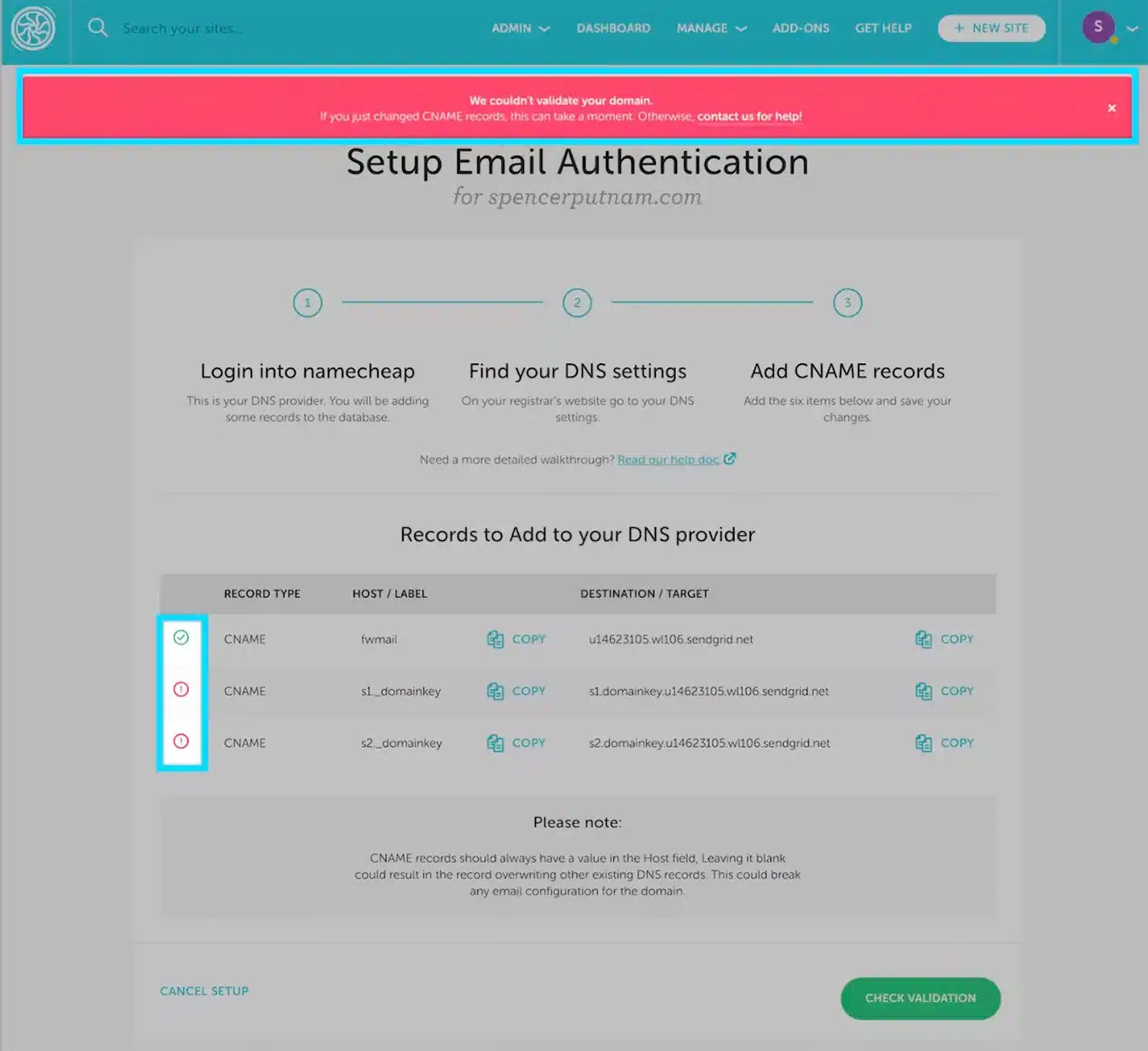
6. You’ll be returned to the Advanced page with a success banner and a card that shows your domain was properly authorized once everything has validated.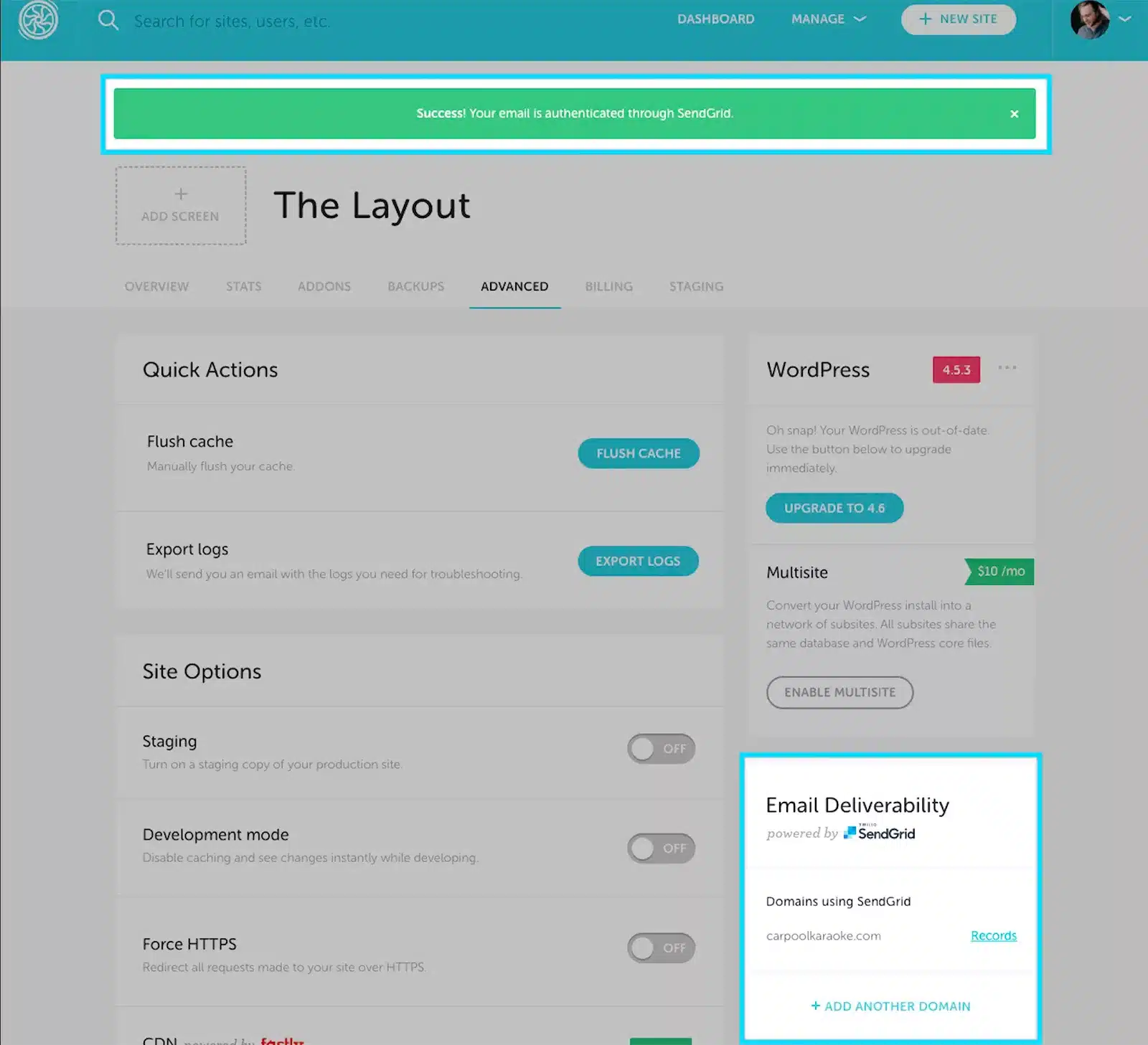 7. Always check the Email Deliverability card on the Advanced tab to see how your domain authentication setup is progressing. An orange banner indicates incomplete setup, while a red banner indicates incorrect record validation by your DNS provider. Before attempting again, confirm twice that the CNAME records are accurate.
7. Always check the Email Deliverability card on the Advanced tab to see how your domain authentication setup is progressing. An orange banner indicates incomplete setup, while a red banner indicates incorrect record validation by your DNS provider. Before attempting again, confirm twice that the CNAME records are accurate.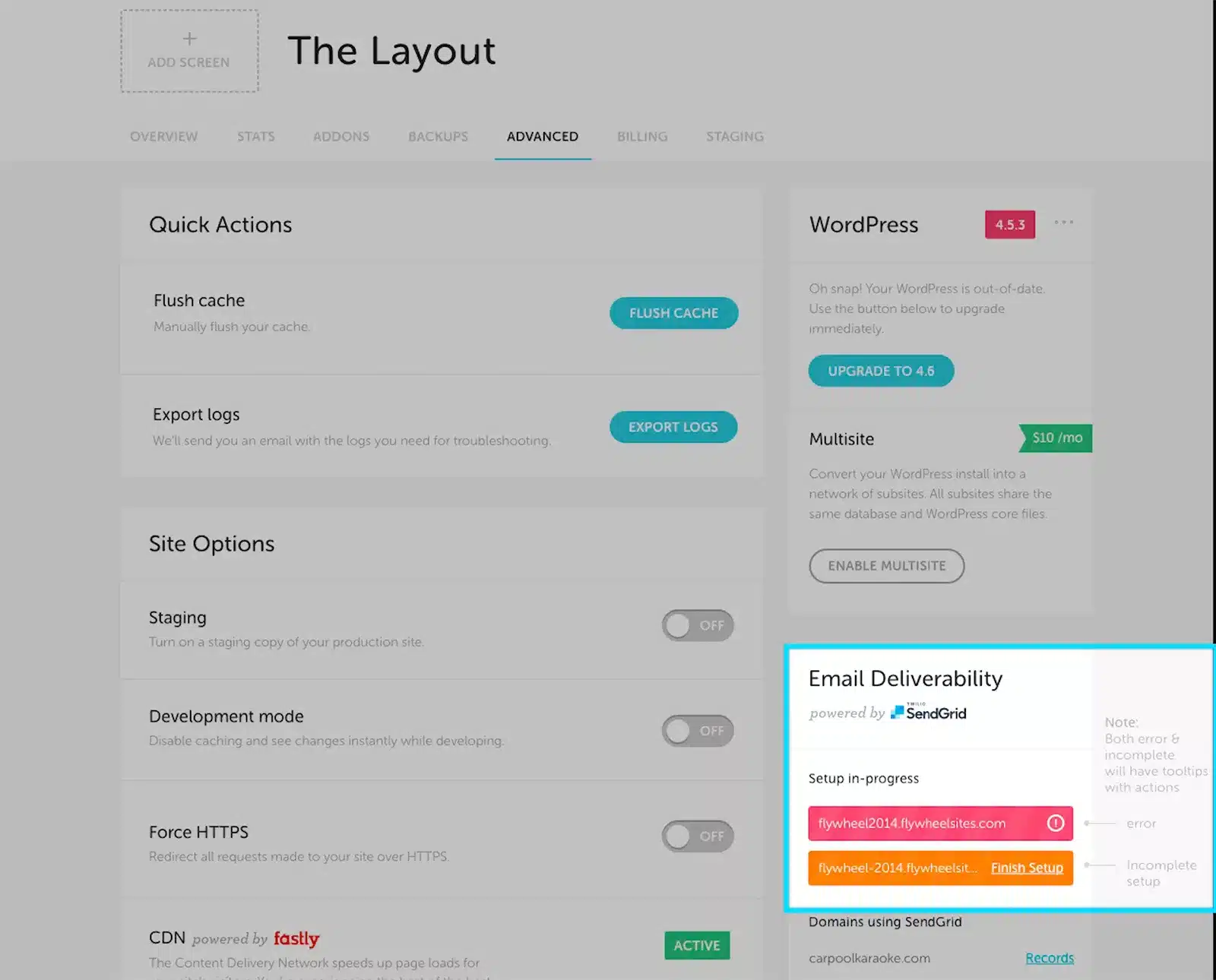 By following these steps, you can set up SPF and DKIM authentication for your website on Flywheel and ensure that your email messages are delivered to your subscribers and that your domain is protected from being used for phishing and spam.
By following these steps, you can set up SPF and DKIM authentication for your website on Flywheel and ensure that your email messages are delivered to your subscribers and that your domain is protected from being used for phishing and spam.
How to update your DKIM settings using Sendmarc
To update your DKIM record through Sendmarc, please refer to the Sendmarc DKIM Setup Documentation.
Flywheel’s Documentation
Flywheel’s official DKIM configuration guide can be found here.
Looking for SPF Settings?
Find out how to configure your Flywheel SPF settings here.