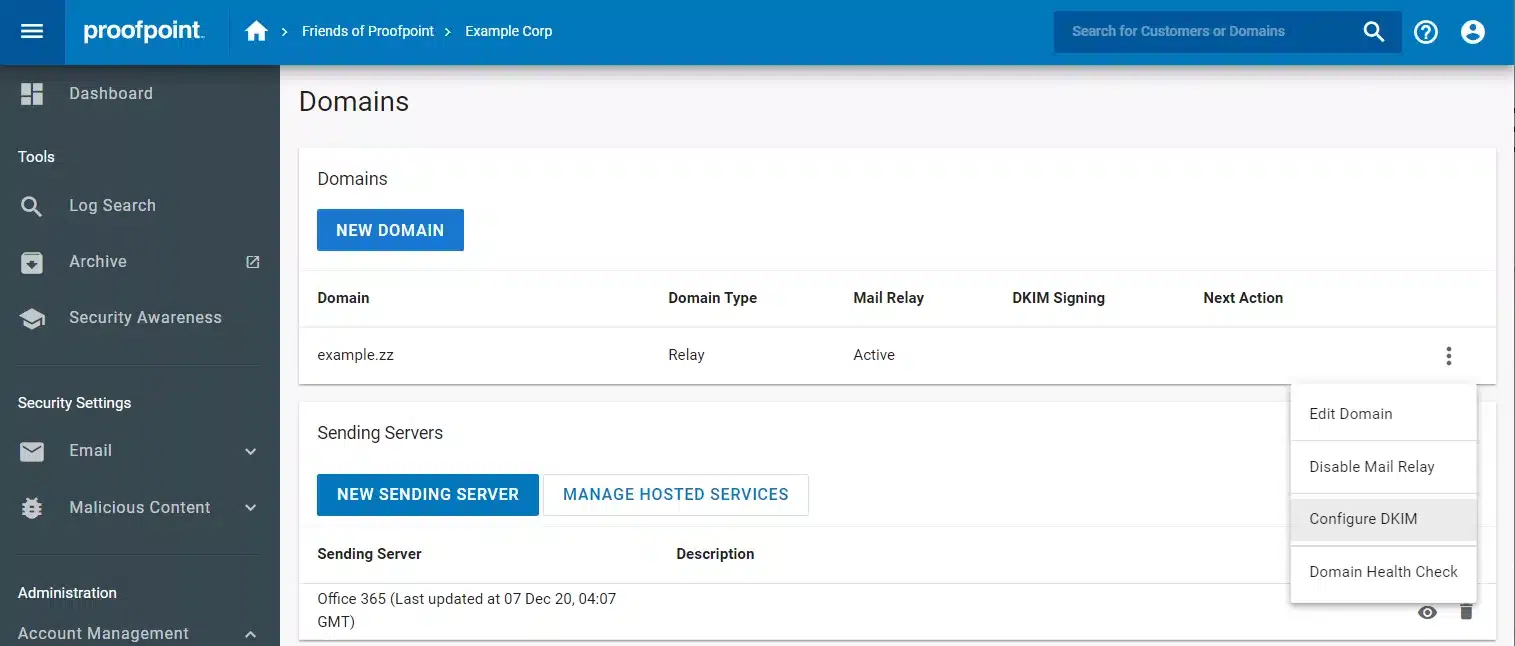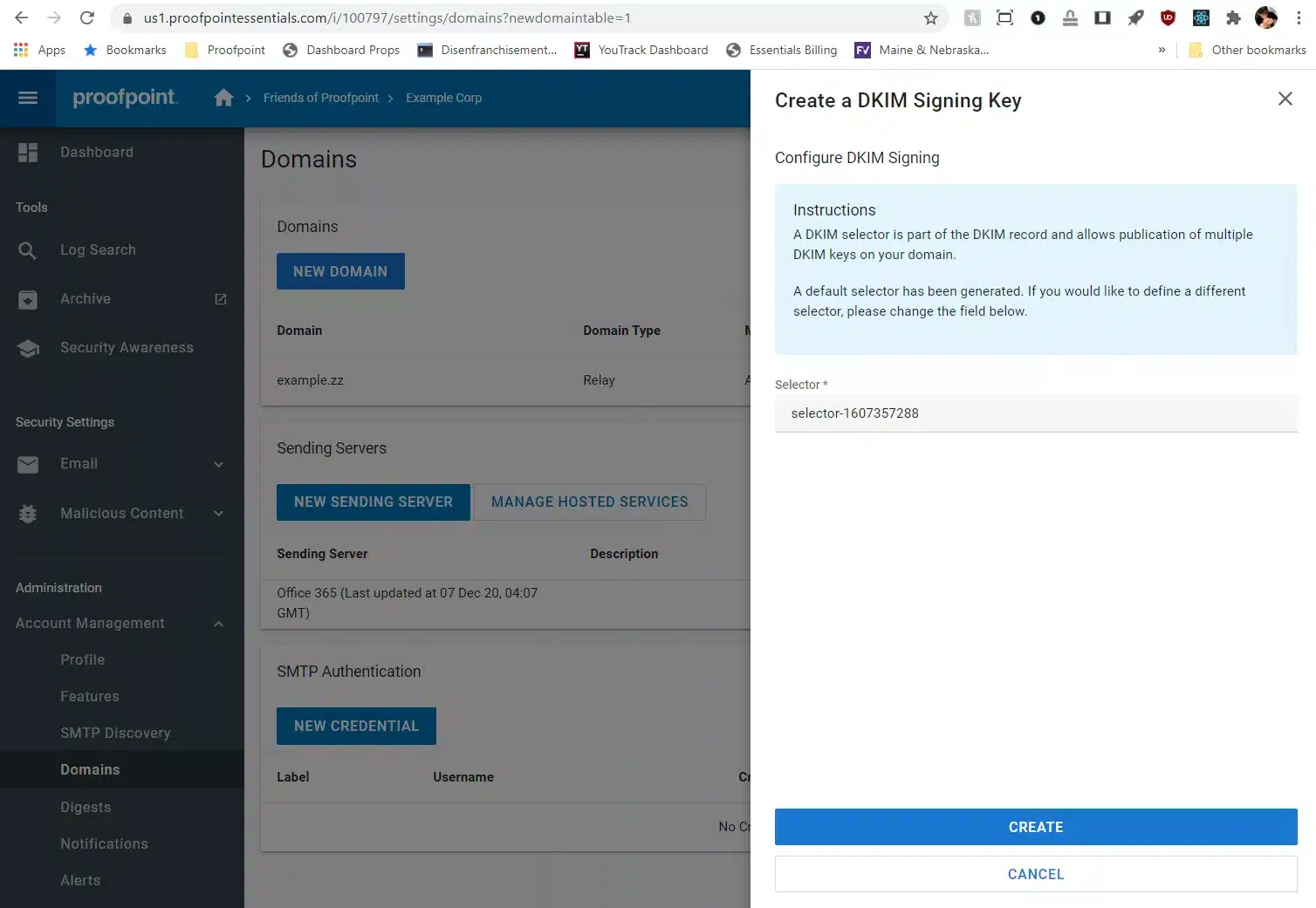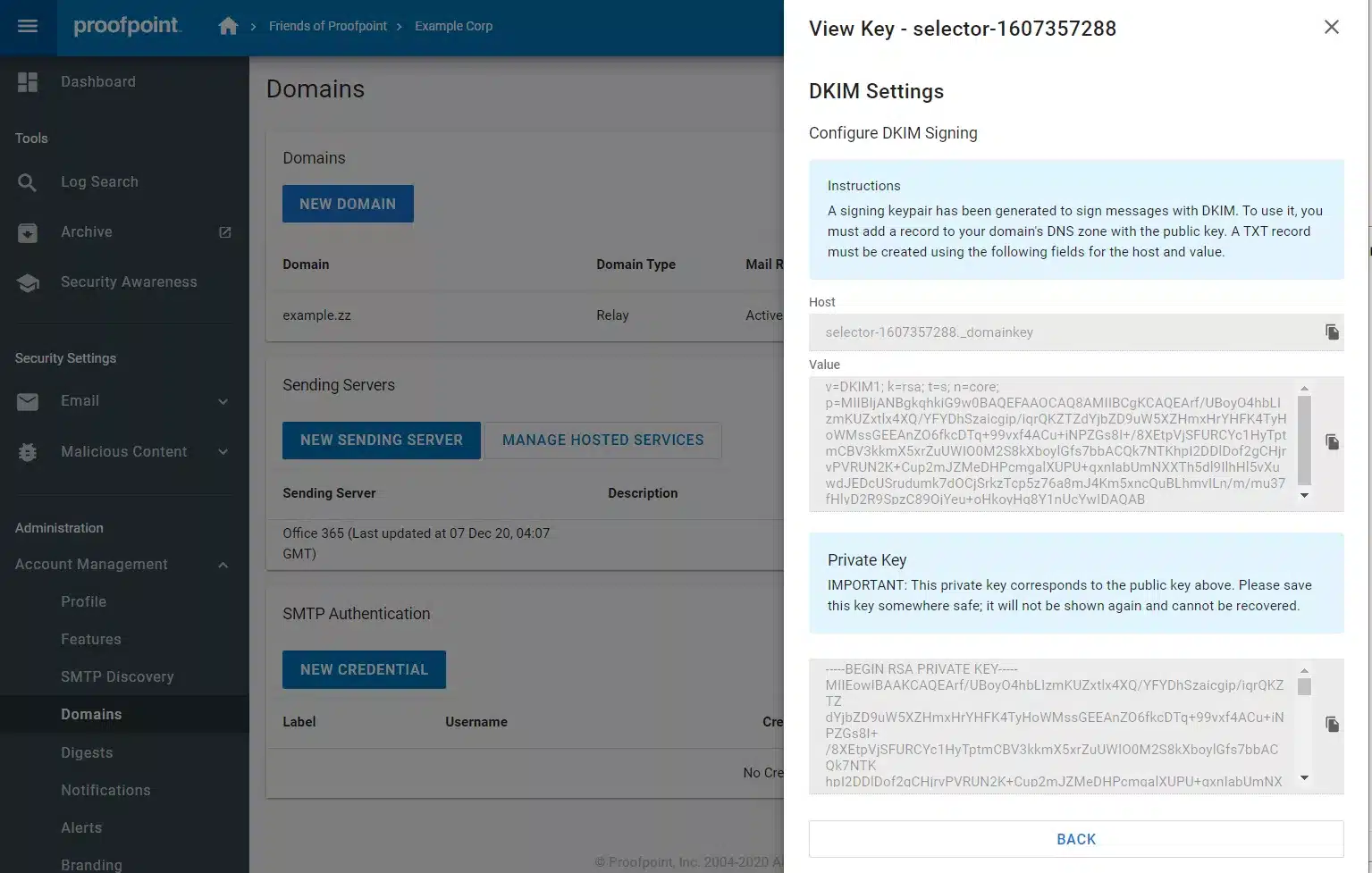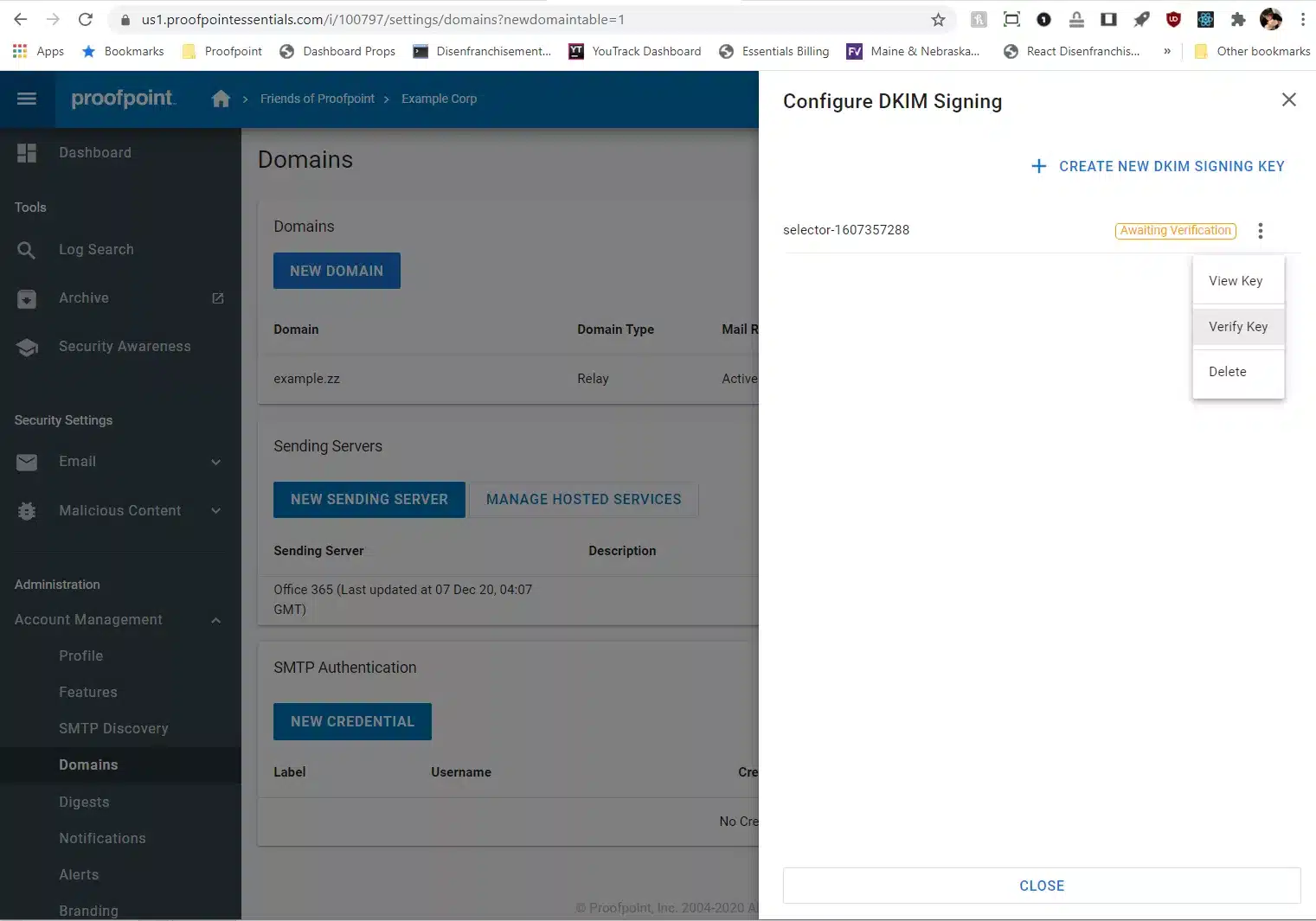Proofpoint Essentials DKIM Setup
DKIM (DomainKeys Identified Mail) is an email authentication protocol that adds a digital signature to your messages. This helps verify that emails haven’t been altered in transit and confirms they were sent from your domain.
This guide will walk you through setting up DKIM for Proofpoint Essentials, an email security platform designed to protect your organization from spam, phishing, and other threats.
Proofpoint Essentials DKIM Requirements
Each domain that sends email can be individually set up to sign outgoing messages using DKIM. To enable DKIM for your domain, you’ll need to create a signing key, publish the public key in your DNS settings, and confirm that it’s been added correctly.
Follow these steps:
Go to Administration > Account Management > Domains.
Find the domain you want to configure and click the vertical ellipsis (⋮) on the right side of the Domains table.
Select Configure DKIM from the dropdown menu.

- A drawer will appear on the right side of the screen, listing all the currently configured DKIM keys. If this is your first time configuring DKIM, no keys will be listed. Click Create New DKIM Signing Key.
- The form will appear asking you to specify a selector. A selector is used to locate the public key in DNS and is not visible to end users. A value is pre-populated, but you can change it if you’d like. Click Create.

- The resulting screen will give you the hostname and value to put into Sendmarc or update to your DNS if you’re not using Sendmarc for DKIM management.
You are also given an opportunity to save the private key to a secure location, in case you need it in the future. This is the only time this value will be displayed.

- Once you’ve made the addition to Sendmarc, Proofpoint Essentials will need to validate that the record was added correctly. To do so, click the Verify Key button in the key’s context menu.

- Once the key is successfully verified, outbound DKIM signing is automatically enabled for this domain. You can disable signing at any time by using the vertical ellipsis on the right-hand side of the Domains table. Click the option labelled Disable DKIM.
How to update your DKIM settings using Sendmarc
To update your DKIM record through Sendmarc, please refer to the Sendmarc DKIM Setup Documentation.
Proofpoint Essential’s Documentation
Proofpoint Essential’s official DKIM configuration guide can be found here.
Looking for SPF Settings?
Find out how to configure your Proofpoint Essentials SPF settings here.